
Library 101: eBooks
Check out our electronic collection and learn how to access digital materials.
The following information pertains to electronic materials from Overdrive. If you are using the Libby by Overdrive app on a mobile device, you can learn more at Getting Started with Libby.
How to Access Electronic Material
Electronic materials are available through Overdrive on your web browser and through the Libby by Overdrive app. You may access Overdrive by going through the library website databases page, or go directly to plano.overdrive.com and logging into your account.
You will need to log in with your library barcode in order to access electronic materials. Once logged in, you may use the search bar to browse for specific items, or go to the explore page to see what is available.
Once you see an item you like, you can check to see if it’s available to borrow. It will either say “borrow” or “place a hold” underneath the item. In the same section, you can see if the item is an e-book or e-audiobook. An open book icon means it is an e-book, a headphone icon means it is an e-audiobook.
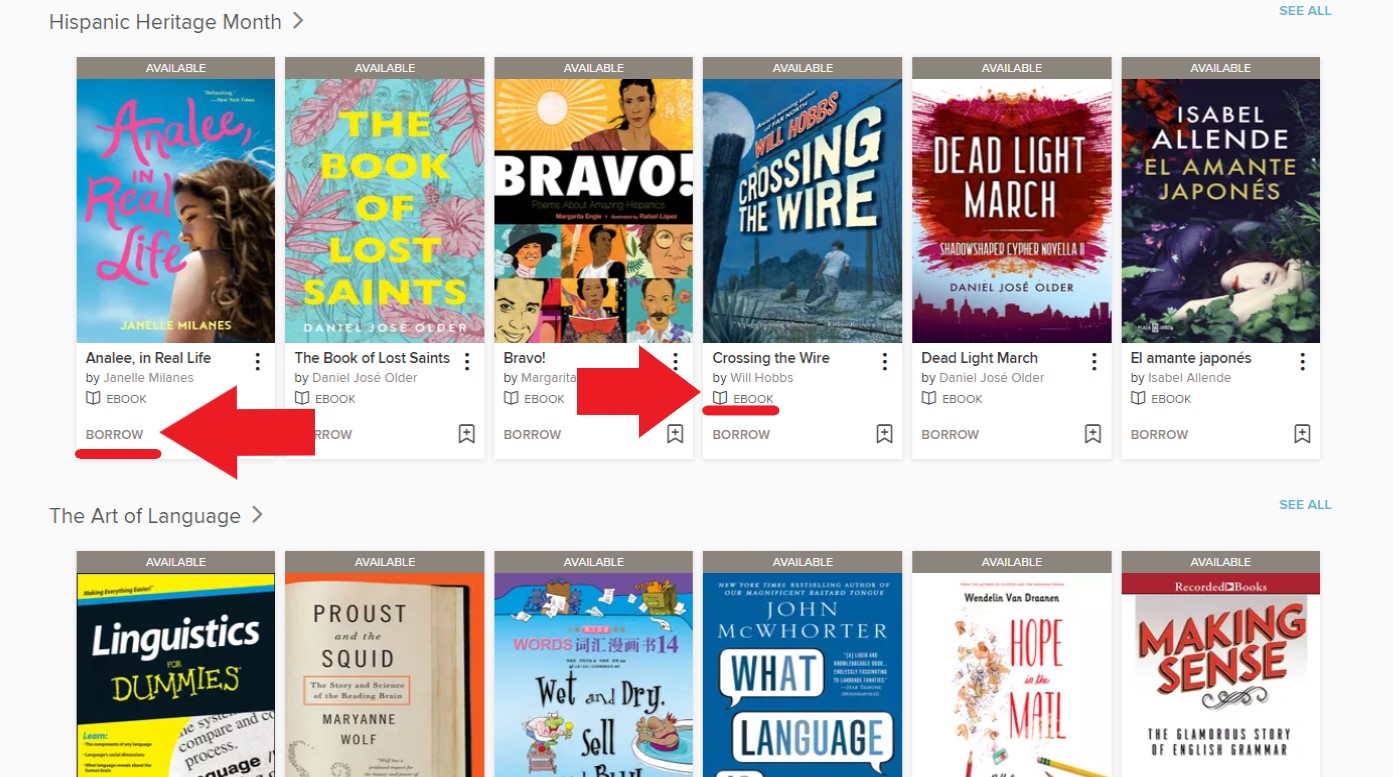
The checkout duration on your account may be set to two weeks instead of three. Before checking items out, go to your account settings and change any settings you would like.
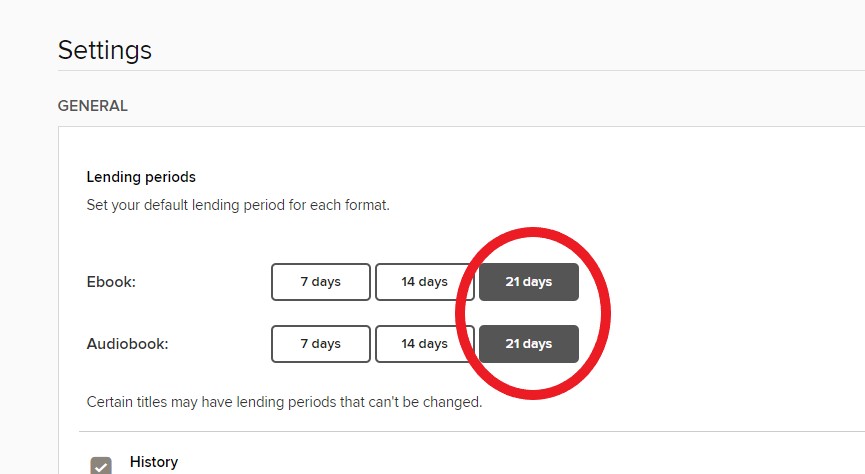
For those using a Kindle, watch our “Using your Kindle eReader or Fire Tablet with Overdrive” video below:
Holds Process
If an item is currently unavailable, you may place a hold. Simply click “place a hold” either underneath or beside the image of the item.
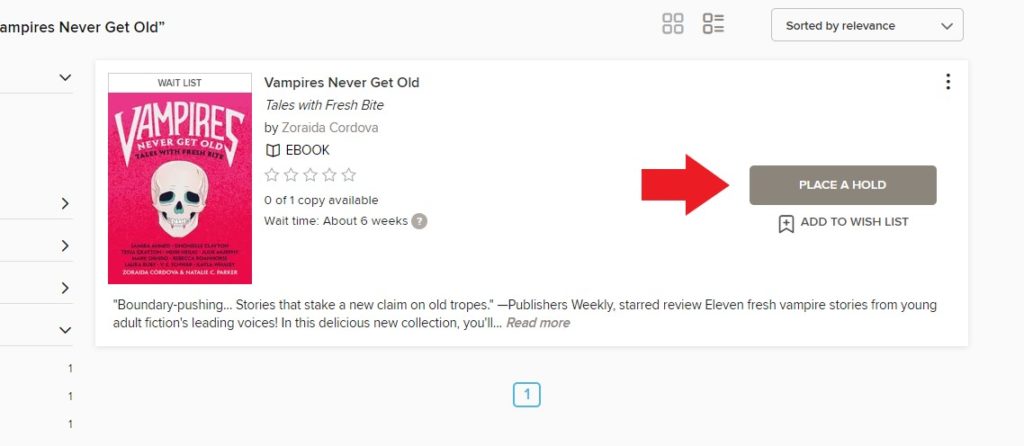
You will be asked to confirm your email address, so that you may be notified when the item is ready to checkout.
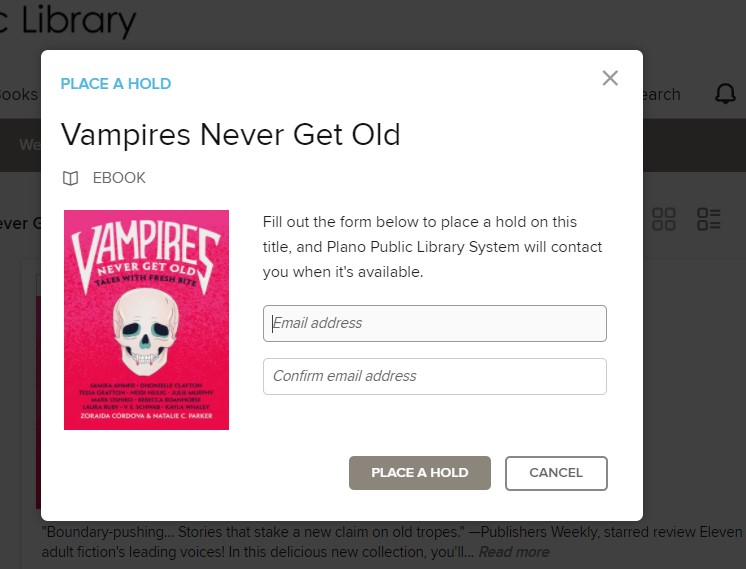
Requested holds will not be automatically checked out. They will stay available for up to 3 days, and if not checked out will go to the next person in the queue. If you know you will not have time to get to the item you can choose Hold Redelivery.
Suggesting an Item
If you are using Overdrive on a desktop or web browser, you may suggest items to the collection. Search for the item you’d like to borrow, and if it is not currently in the digital collection, it will display “no results”. Click the option to “add titles the library doesn’t own”. This will bring up all search results from Overdrive, even if the Plano Public Library does not already own copies.
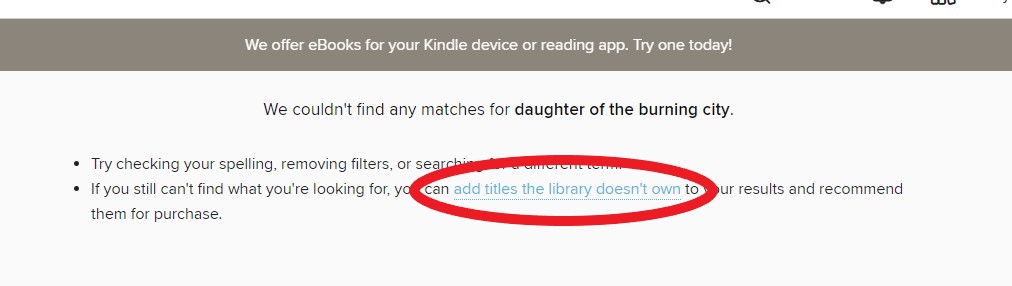
You can suggest a total of 2 items every 30 days. If a suggested item is purchased by the library, it will automatically be placed on hold for you, or made available for you to borrow. You will also be notified through the email you provided when recommending the item.
For more information on eBooks and electronic resources, visit eBooks and More.




