
Something About Libby: Language Options
Evaluating community wants and needs is part of the process of selecting materials for the library collection, including looking at what languages our community reads. We have physical collections of books and media in Chinese and Spanish, as well as Arabic, French, Hindi, Russian, Urdu and more. Within the Libby app, where you can access eBooks, eAudiobooks and eMagazines, there are many language options based on what the library has purchased.
Language Guides
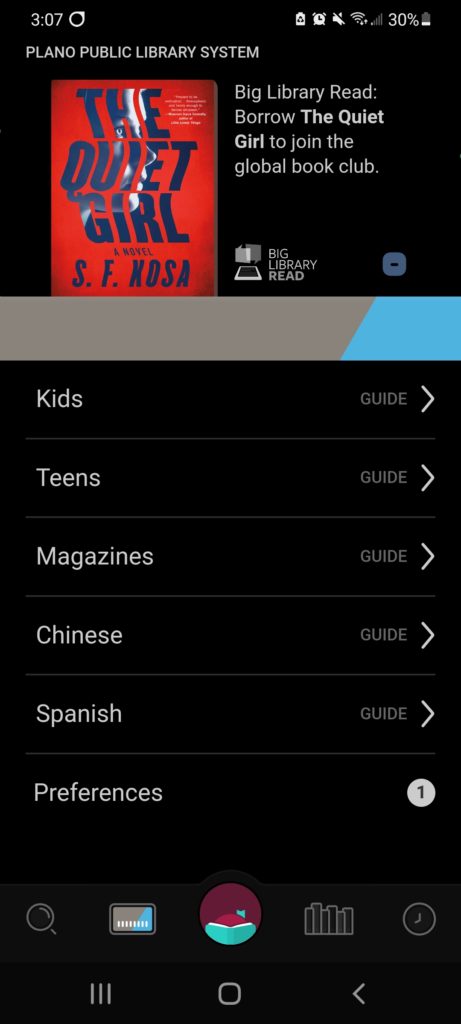
Once you have downloaded and logged into the Libby app, there are a variety of menu options. Near the top, you’ll see Guides. The “Kids” and “Teens” will take you to collections specific to those ages, and “Magazines” to our eMagazines. Check out a previous post to learn about eMagazines.
For language-specific materials, explore the Chinese and Spanish Guides which will show you all sorts of eBooks and eAudiobooks in our digital collection in those languages. Tap on either Guide to see what the library carries in those languages.
When you’re in the Chinese or Spanish Guides, you can choose to apply the Chinese or Spanish filter across the app, which will only show materials in those languages.
Below are screenshots of the Chinese and Spanish Guides in action:
Filter and Preferences
You can also choose a filter and/or preference in your general searches for language. This gives you an opportunity to see items in the Libby collection in many languages in addition to Chinese in Spanish, including Russian and Japanese.
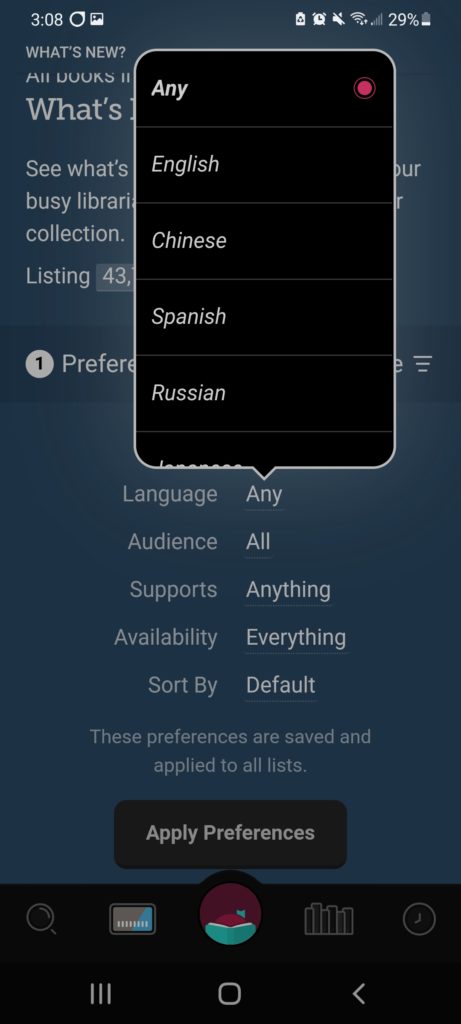
Preferences
When you are looking through a collection, say “What’s New”, you can apply preferences to the search. Preferences include whether books are available immediately or not, what type of device you use (e.g. Kindle) and format (eBook, eAudiobook and eMagazine). Another preference is language.
Once you select the language you want to see materials in, click “Apply Preferences” and the app will now only show you items in that language. These preferences will stay each time you open the Libby app until you change them.
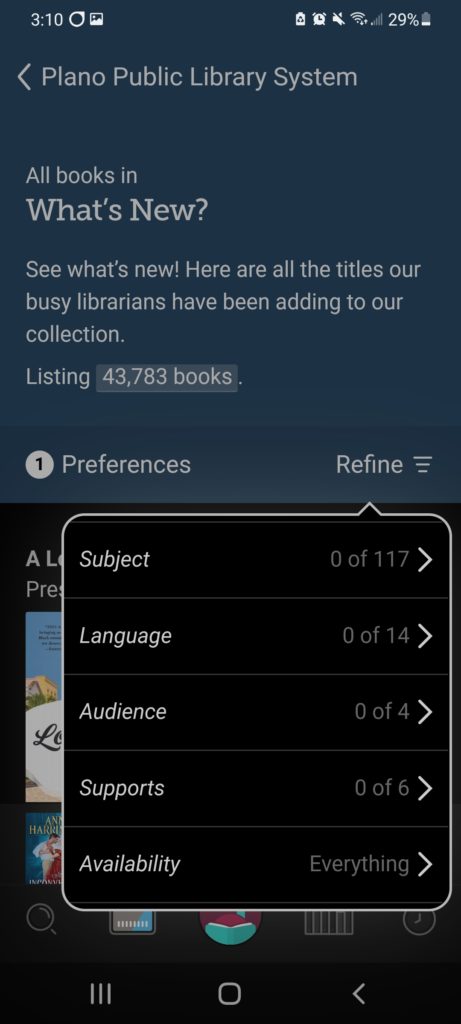
Refine
Refine is a set of filters you can place on the search, which does not stay each time you open the Libby app. This is specific to the collection you are currently browsing. You can select the subject (non-fiction, romance, science fiction), and several other filters, including language. Select a language filter and the search or collection you are in will update with only items in that language.
Once you change the collection, search, or leave the app, this filter goes back to default. If you want to keep the language option to whatever you have selected, choose a language Preference as noted above.
Be sure to check out our other Something About Libby blog posts for search tips and more.









One thought on “Something About Libby: Language Options”
Comments are closed.